For groups to work the Microsoft Entra application will need [Group.Read.All](https://help.abitsystems.com.au/books/service-scheduler-administration-guide/page/register-entra-application "Register Entra application") permission
| [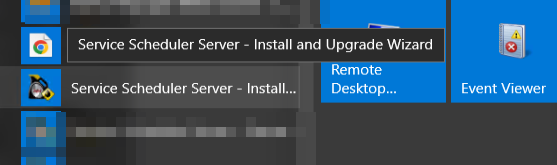](https://help.abitsystems.com.au/uploads/images/gallery/2024-11/dElimage.png) | Start the Service Scheduler install and upgrade wizard |
| [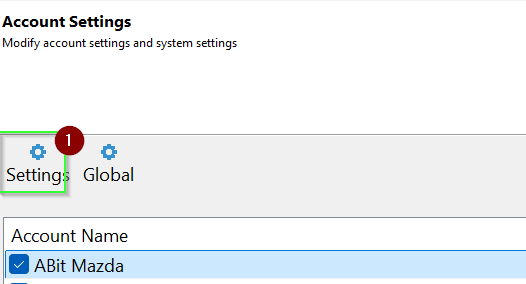](https://help.abitsystems.com.au/uploads/images/gallery/2024-11/9bFimage.png) | Select settings |
| [](https://help.abitsystems.com.au/uploads/images/gallery/2024-11/djPimage.png) | Locate the settings sso\_entra\_allow\_groups and sso\_allow\_upn\_suffix |
| [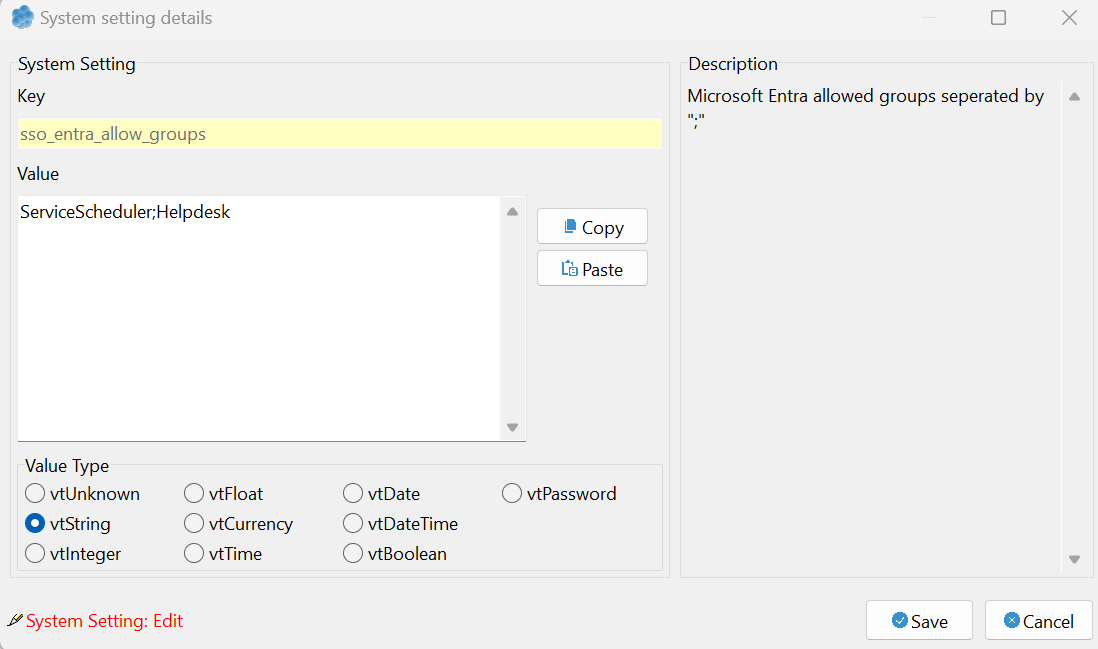](https://help.abitsystems.com.au/uploads/images/gallery/2024-11/Vu9image.png) | To limit access to certain group, add the group names separated by the ";" character. |
| [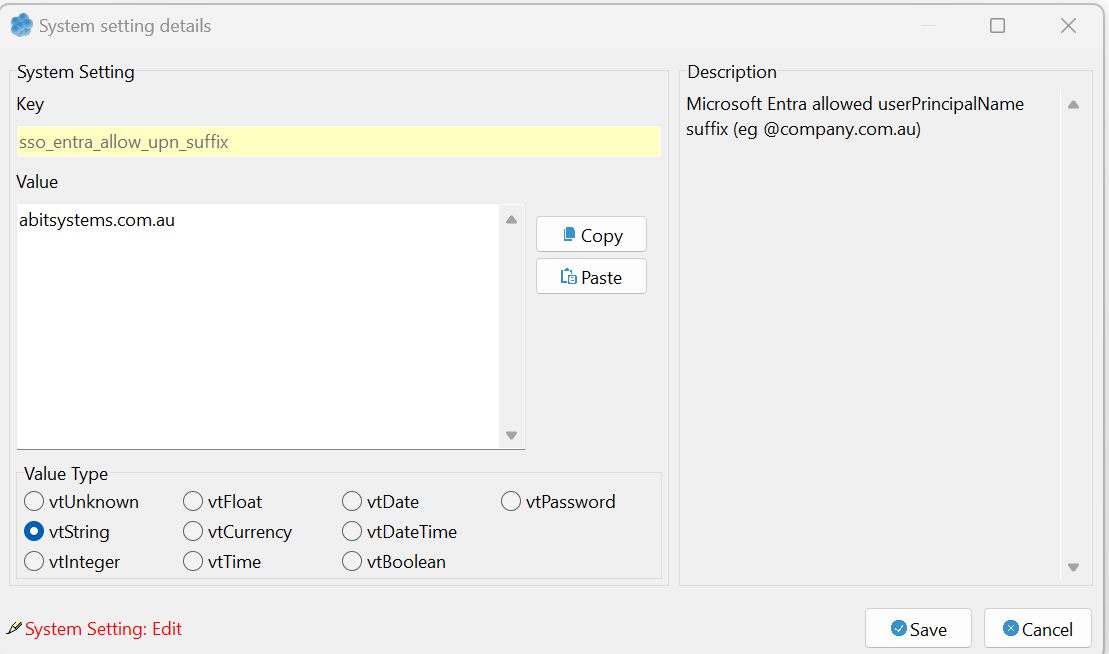](https://help.abitsystems.com.au/uploads/images/gallery/2024-11/nT6image.png) | To limit to user UPN suffix enter the userPrincipalName suffix |