| [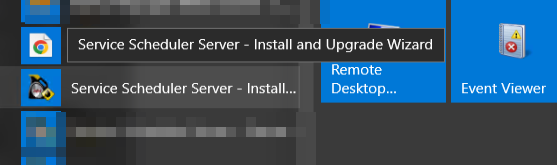](https://help.abitsystems.com.au/uploads/images/gallery/2024-11/m91image.png) | Start the Service Scheduler Install / Upgrade wizard on the server |
| [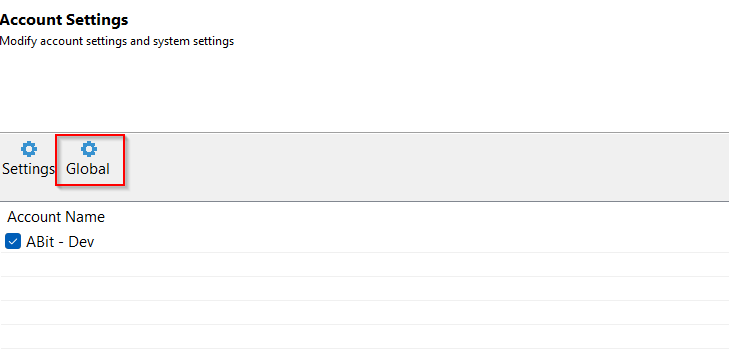](https://help.abitsystems.com.au/uploads/images/gallery/2024-11/km4image.png) | Click next until the Account Settings page and select "Global" |
| [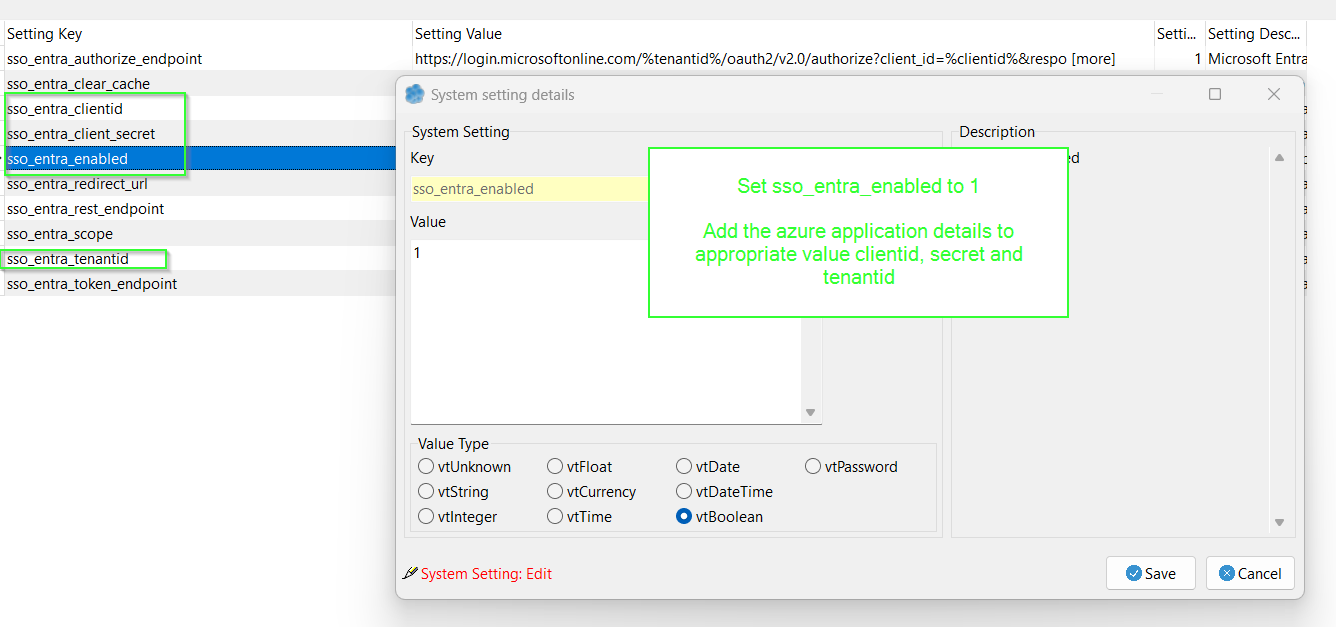](https://help.abitsystems.com.au/uploads/images/gallery/2024-11/Whrimage.png) | Set sso\_entra\_enabled to 1 Add the azure application details to appropriate value clientid, secret and tenantid |
| [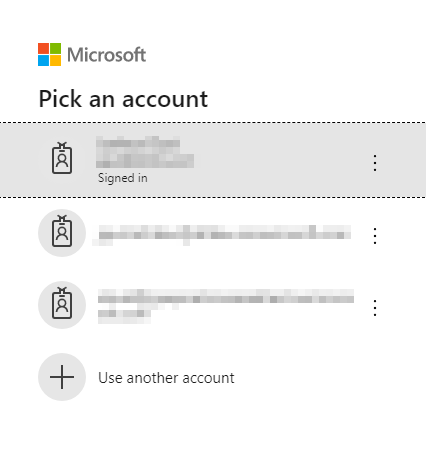](https://help.abitsystems.com.au/uploads/images/gallery/2024-11/KZpimage.png) | To stop the prompt adjust global setting sso\_entra\_authorize\_endpoint |
| [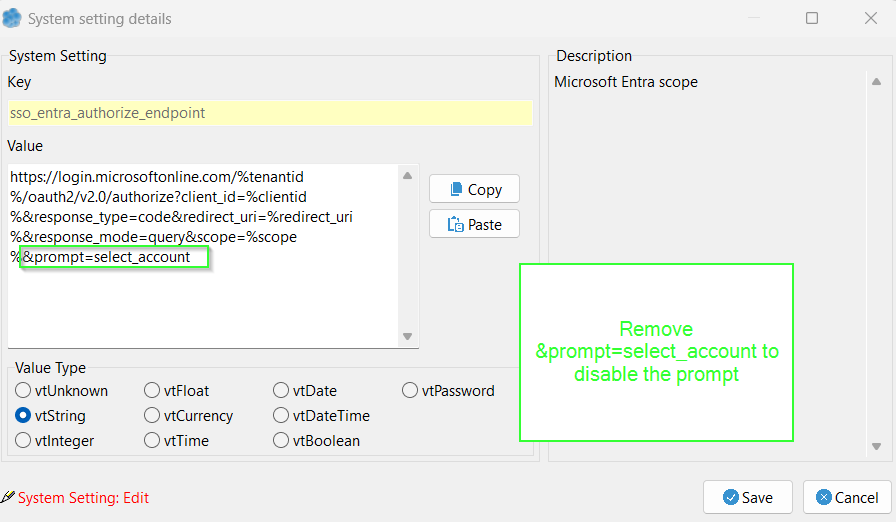](https://help.abitsystems.com.au/uploads/images/gallery/2024-11/bzrimage.png) | [https://login.microsoftonline.com/%tenantid%/oauth2/v2.0/authorize?client\_id=%clientid%&response\_type=code&redirect\_uri=%redirect\_uri%&response\_mode=query&scope=%scope%&prompt=select\_account](https://login.microsoftonline.com/%tenantid%/oauth2/v2.0/authorize?client_id=%clientid%&response_type=code&redirect_uri=%redirect_uri%&response_mode=query&scope=%scope%&prompt=select_account) Remove the &prompt=select\_account to disable. |