All images are from **Android / Google Pixel**, but the general process is the same on **Apple** phones.
1\. Install the **Sophos Intercept X for Mobile** application. - **Google Play Store**: [Sophos Intercept X for Mobile](https://play.google.com/store/apps/details?id=com.sophos.smsec&hl=en_AU) - **App Store**: [Sophos Intercept X for Mobile](https://apps.apple.com/us/app/sophos-intercept-x-for-mobile/id1086924662)| [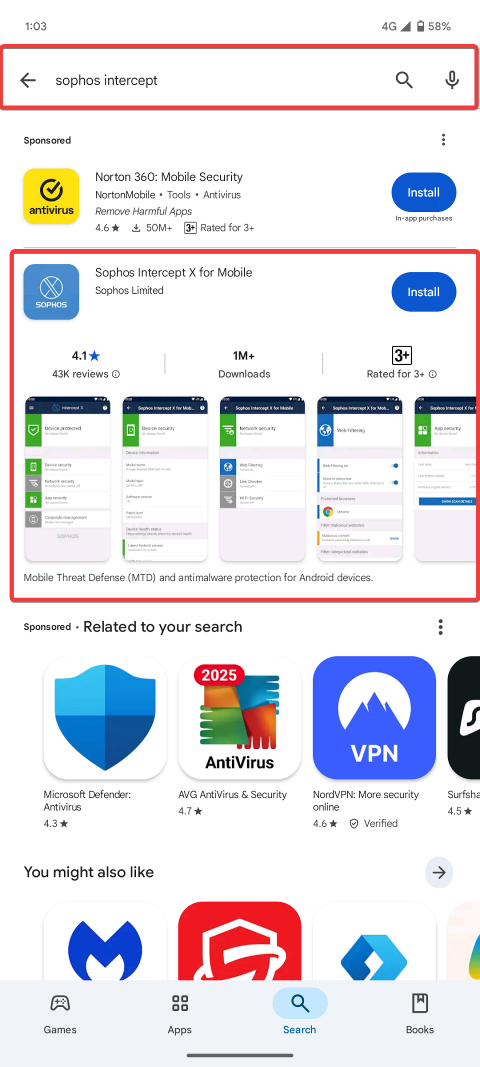](https://help.abitsystems.com.au/uploads/images/gallery/2025-06/wydimage.png) | [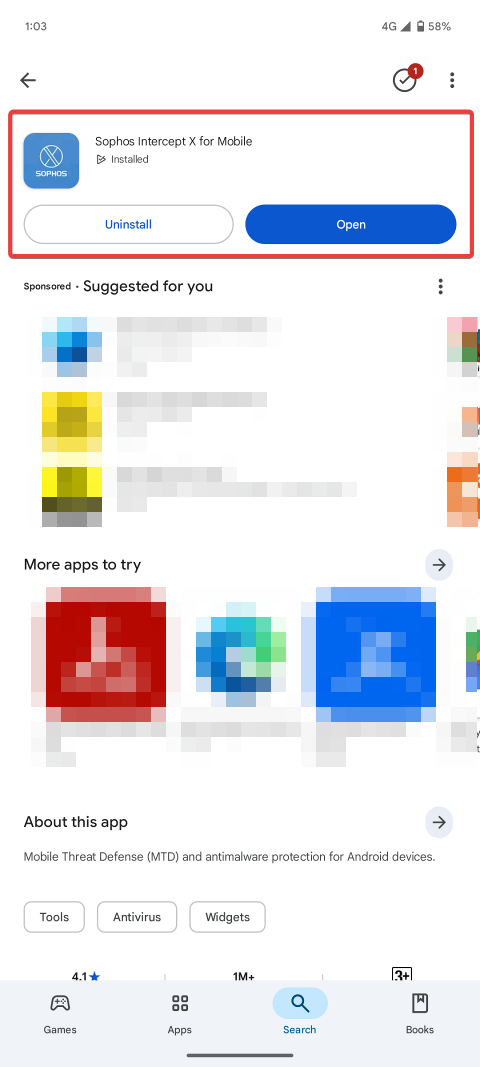](https://help.abitsystems.com.au/uploads/images/gallery/2025-06/iToimage.png) |
| [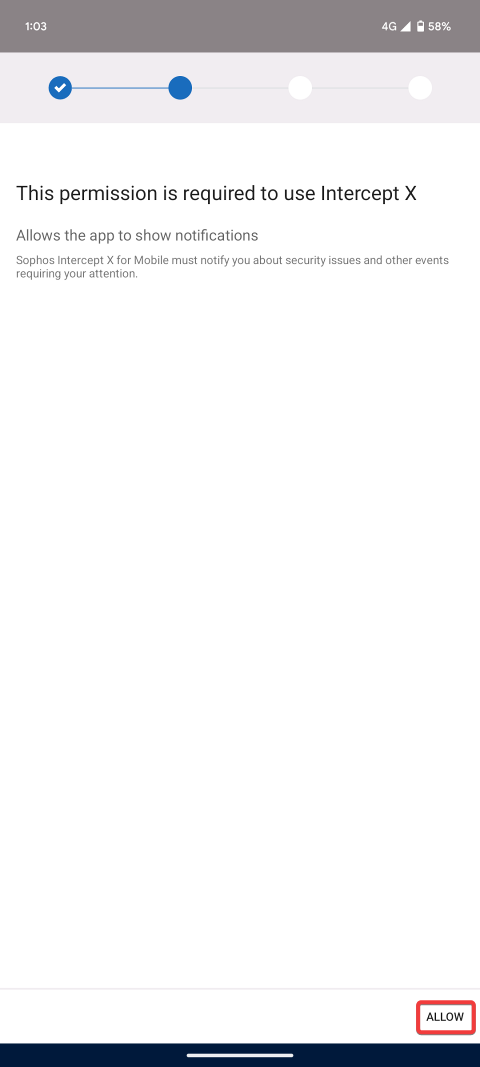](https://help.abitsystems.com.au/uploads/images/gallery/2025-06/z3Bimage.png) | [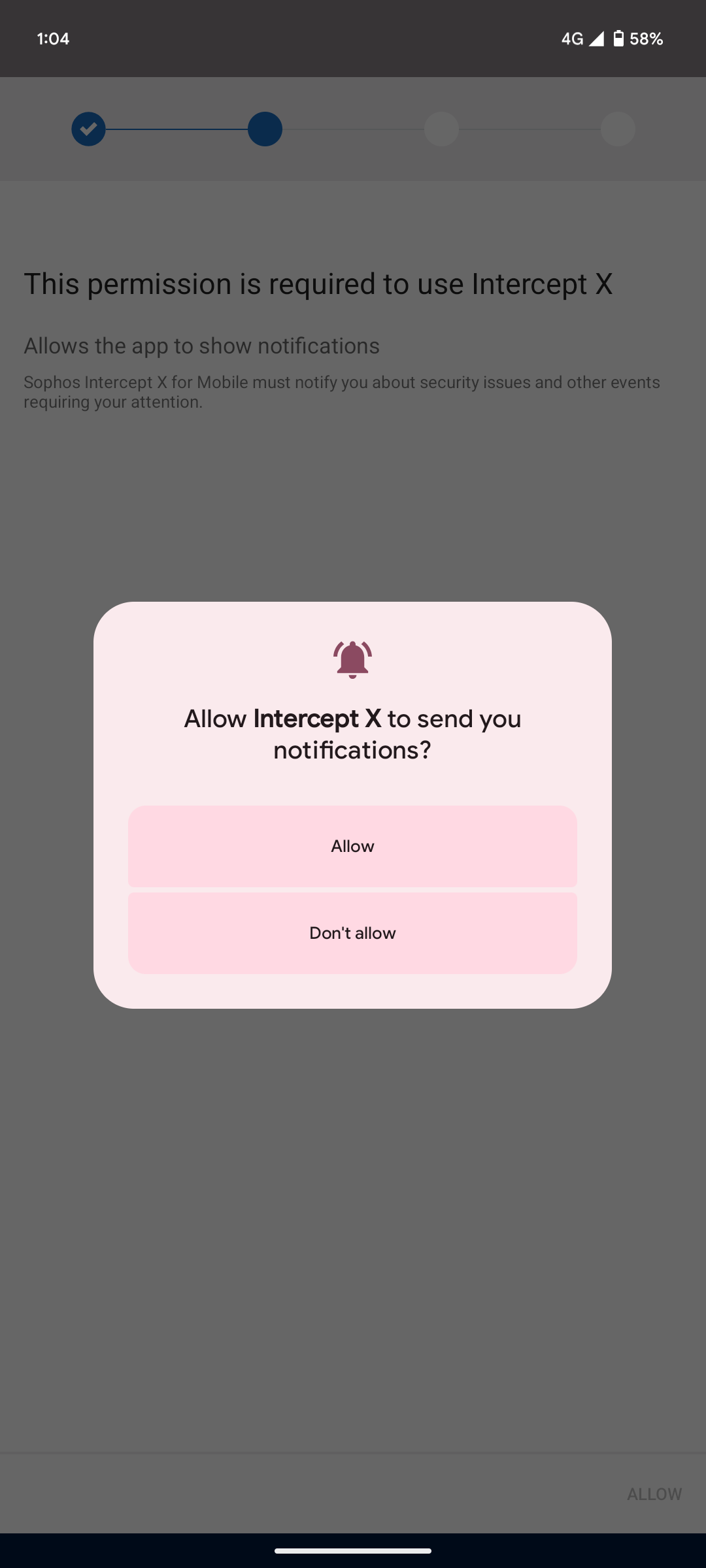](https://help.abitsystems.com.au/uploads/images/gallery/2025-06/4VTimage.png) |
| [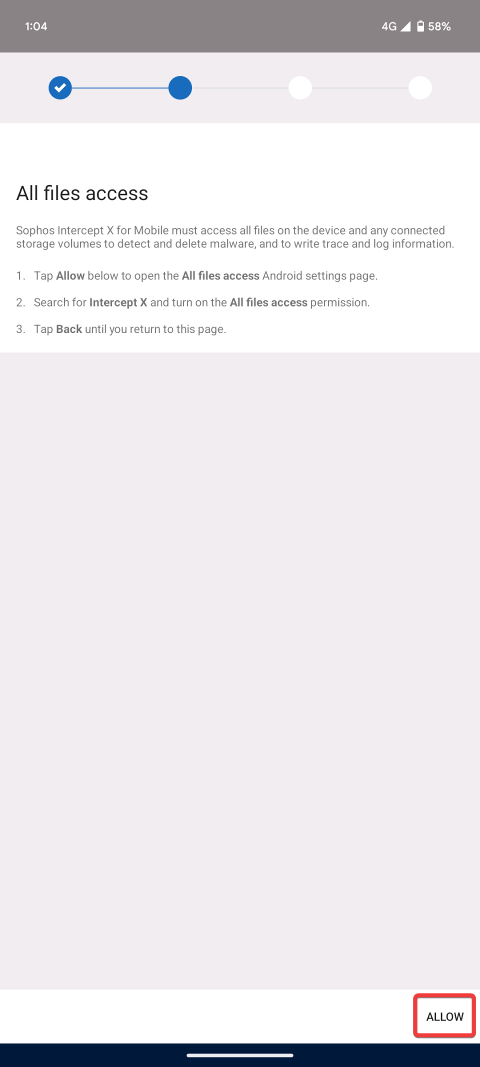](https://help.abitsystems.com.au/uploads/images/gallery/2025-06/Wd0image.png) | [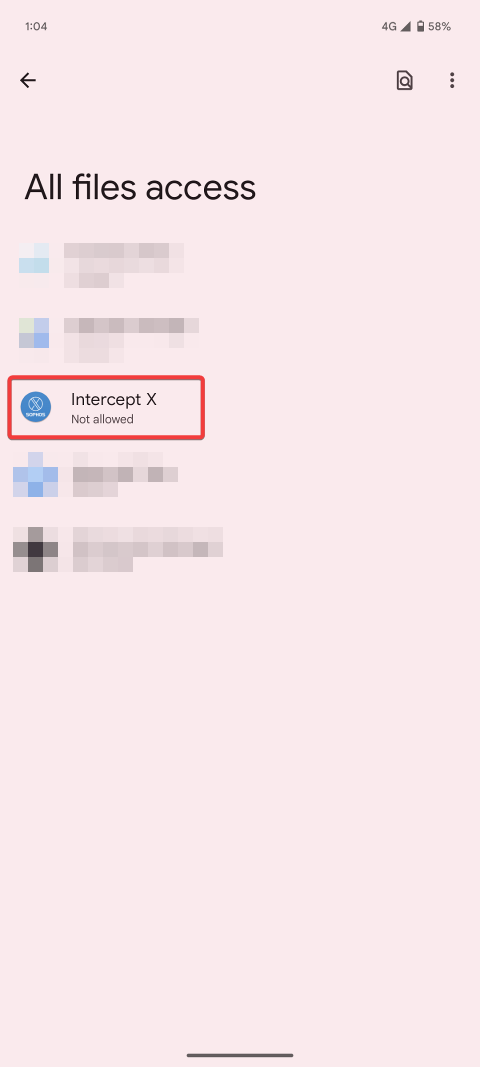](https://help.abitsystems.com.au/uploads/images/gallery/2025-06/MQyimage.png) | [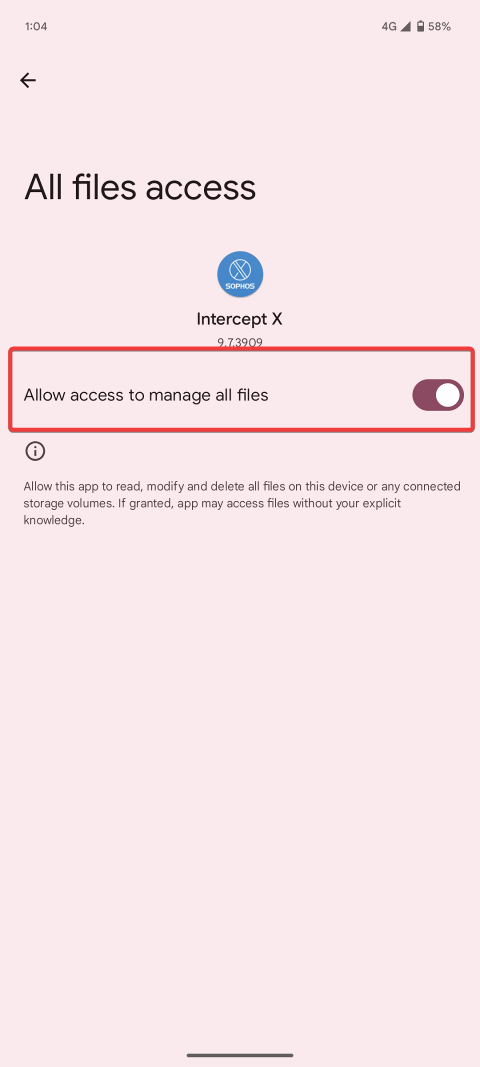](https://help.abitsystems.com.au/uploads/images/gallery/2025-06/tzaimage.png) |
| [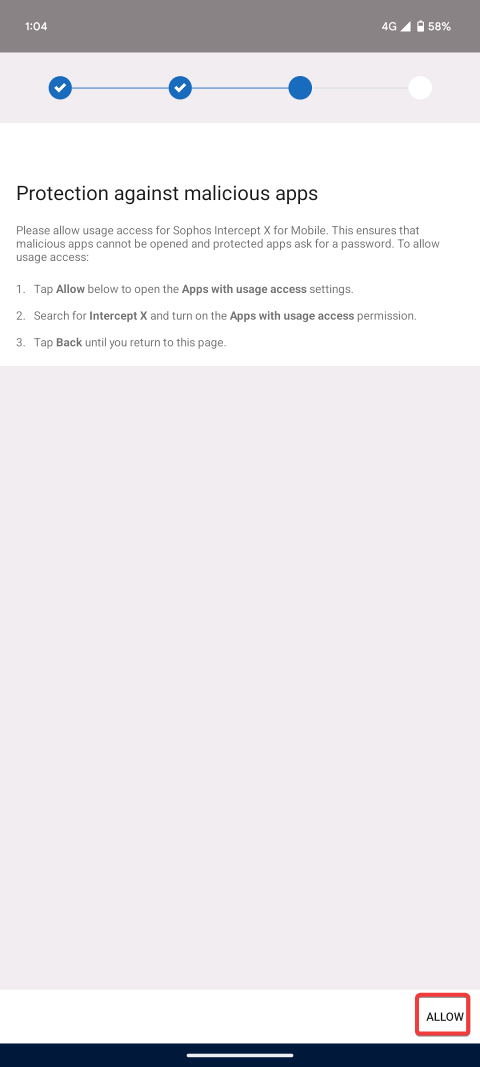](https://help.abitsystems.com.au/uploads/images/gallery/2025-06/MIzimage.png) | [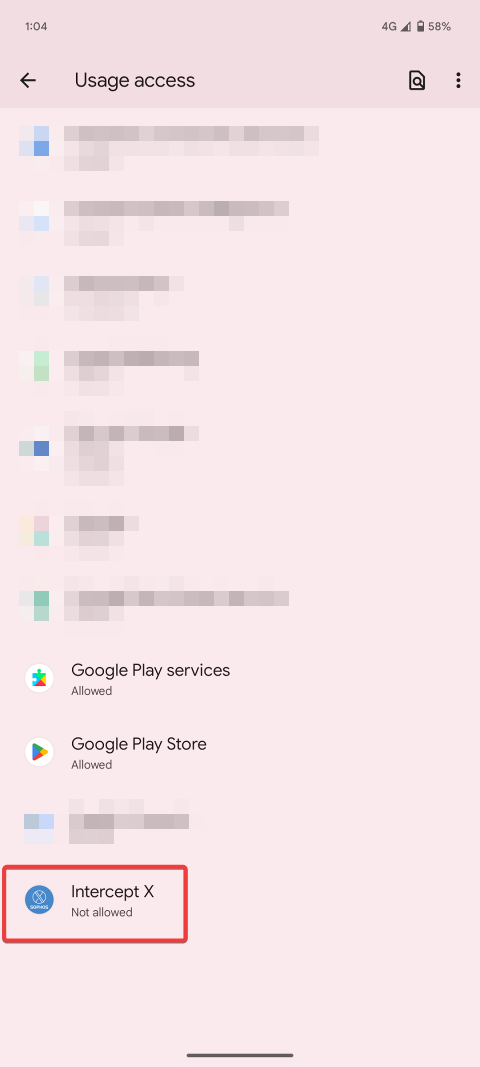](https://help.abitsystems.com.au/uploads/images/gallery/2025-06/kv9image.png) | [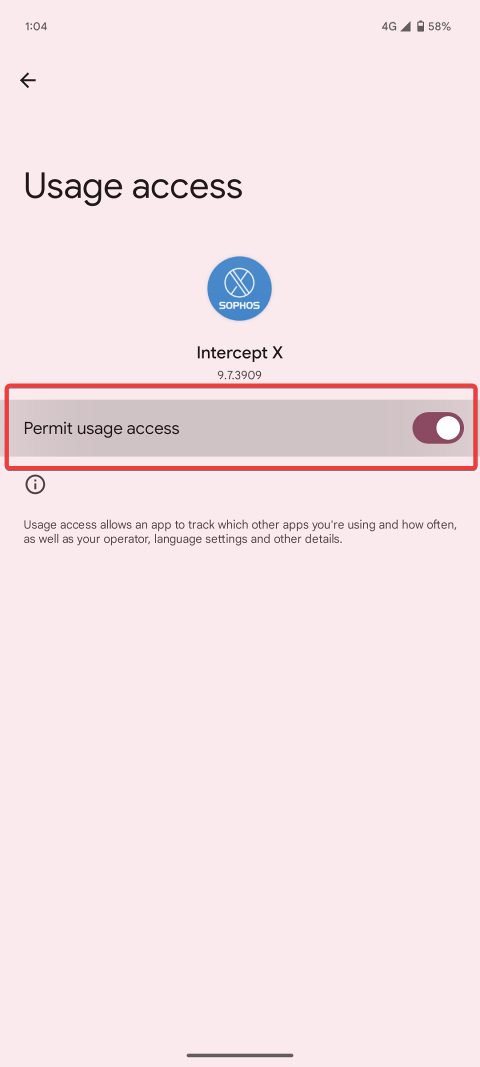](https://help.abitsystems.com.au/uploads/images/gallery/2025-06/94Kimage.png) |
| [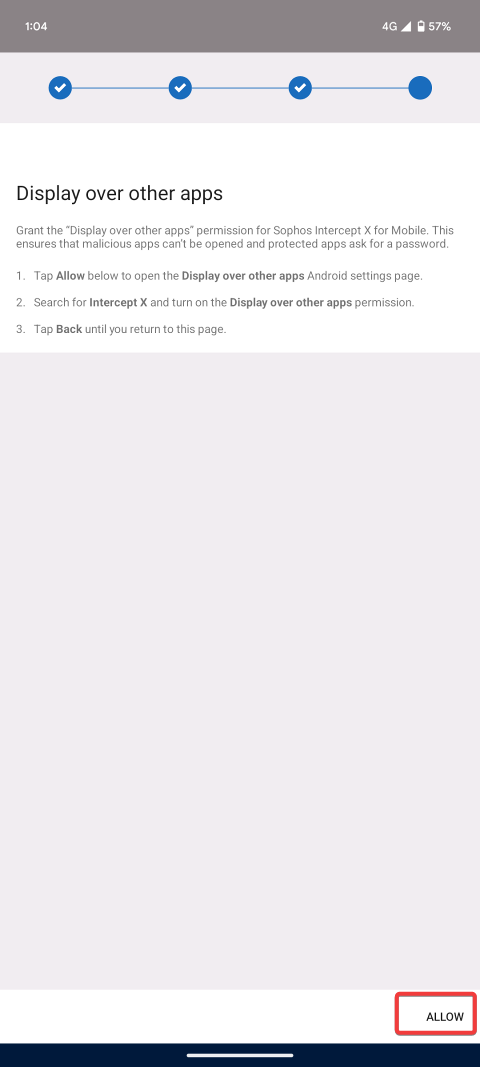](https://help.abitsystems.com.au/uploads/images/gallery/2025-06/tYcimage.png) | [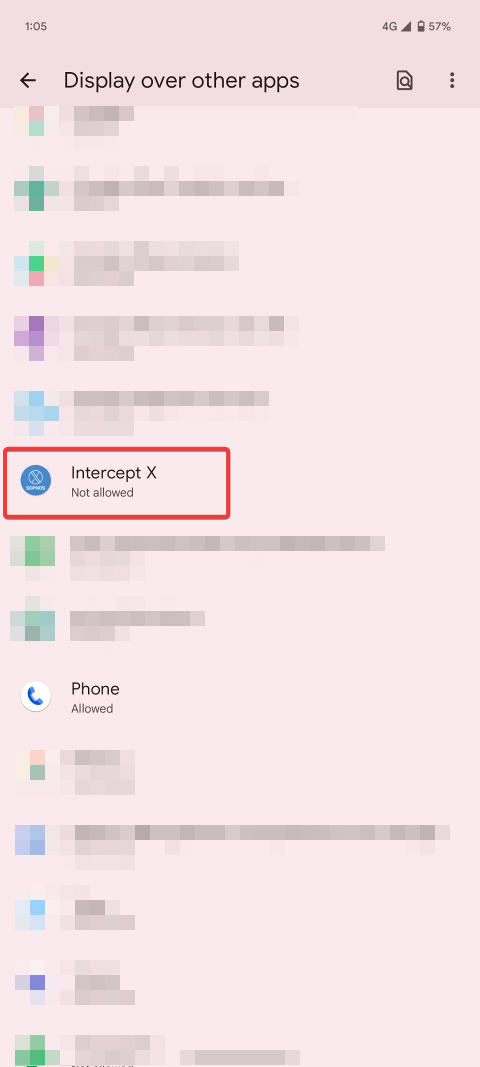](https://help.abitsystems.com.au/uploads/images/gallery/2025-06/MeLimage.png) | [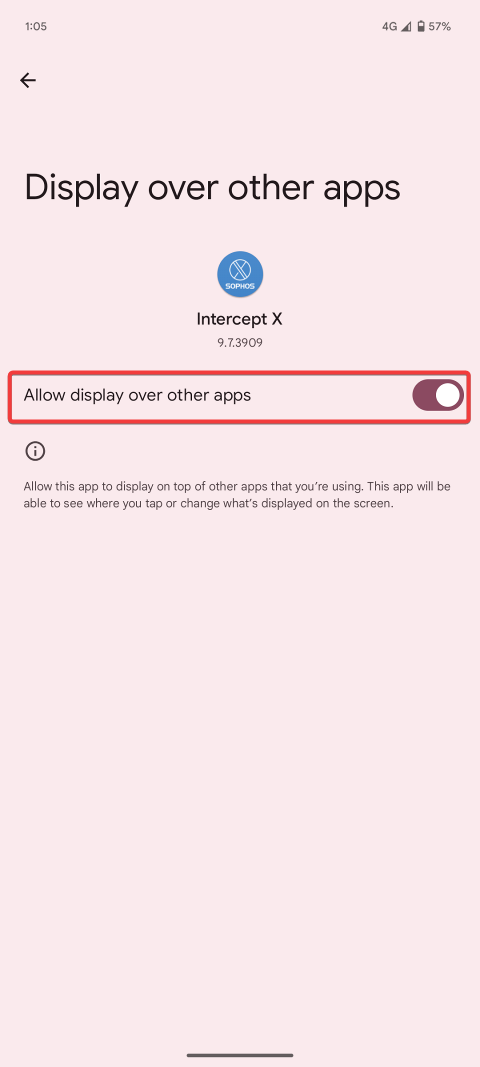](https://help.abitsystems.com.au/uploads/images/gallery/2025-06/Tvgimage.png) |