| 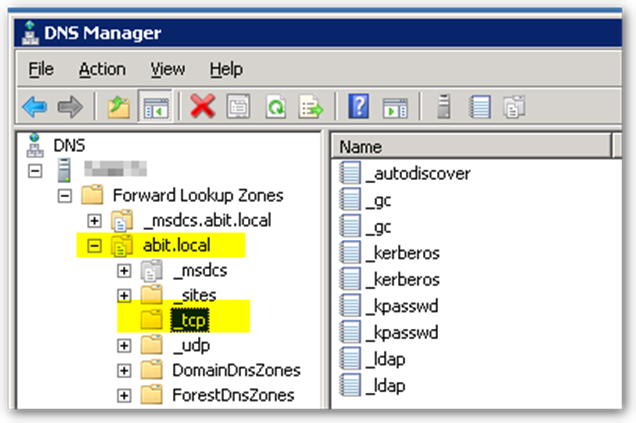
| Navigate to \_tcp for your active directory domain. |
| 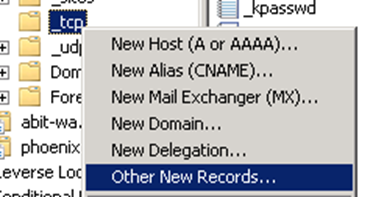
| Right click and select Other New Records… |
| 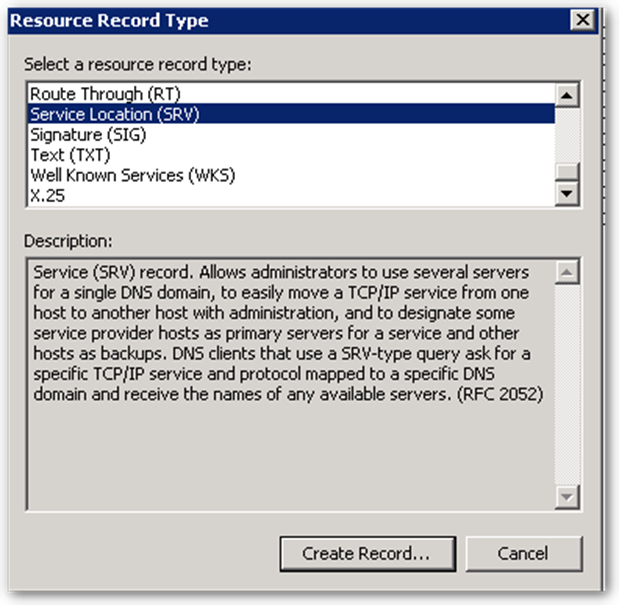
| Select Service Location (SRV) |
| [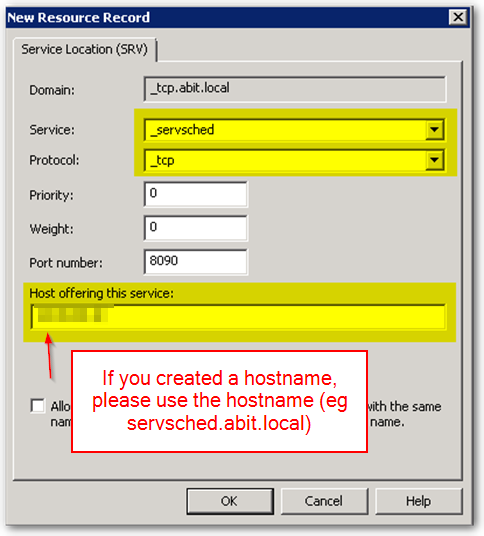](https://help.abitsystems.com.au/uploads/images/gallery/2024-08/yeWimage.png)
| Enter a service name of \_servsched, protocol \_tcp and ensure the port number and host match your server configuration.
|