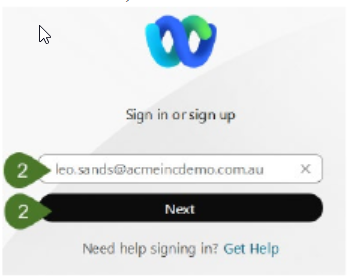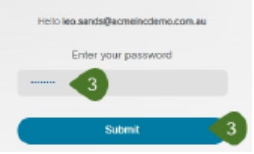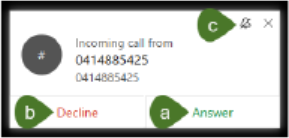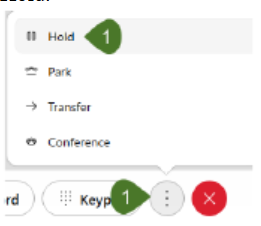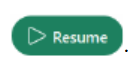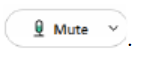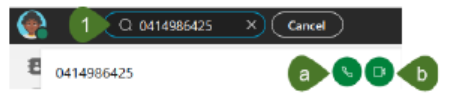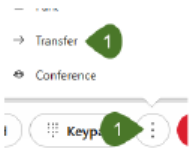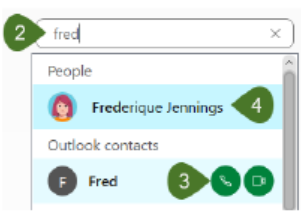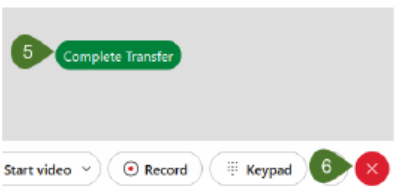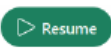Webex Softphone
Download Webex
- Go to webex.com/downloads for the desktop app or scan the QR code for the mobile app.
Login to Webex Softphone
- Search and open Webex app on your computer.
- Enter your Webex User ID (which is typically your phone extension @email domain eg 0101@company.com) and click on Next.
- Enter your Password, then click on Submit.
Answering a Call
To answer an incoming call:
- Select Answer.
- Or if unable to answer, select Decline and it will send the call to your Voicemail.
- The Bell icon will put the ring tone on silent.
Hold/Resume a Call
- To put a caller on hold, click on the ellipsis then
Hold.
- To take caller off hold, click the Resume button
Mute a Call
- To initiate Mute, click on the Mute button
- To turn off Mute, click on the Unmute button
Making a Call
To initiate a call, click into the Search, meet and call bar at the top of the application and enter either the name of the internal user or the external number you would like to call.
You will see the results listed below.
- Click in the Phone icon to make a voice
- Or the Video icon to make a video call (only available with Webex Softphone users).
Consultation Transfer
- When connected on a call, click on the ellipsis, then select Transfer.
- Search for the person or type in the number in the search bar.
- Then either select the Green Audio call button to call them,
- Or for internal users select them from the list, then select Consult First, then the number to dial.
- This will place the original caller on hold.
- When the person answers, you can announce the call, then to complete the transfer you select the
Complete Transfer button. - If you need to cancel the transfer, select the Red End Call button to disconnect.
- Then click on the Resume button to take the original caller off hold.