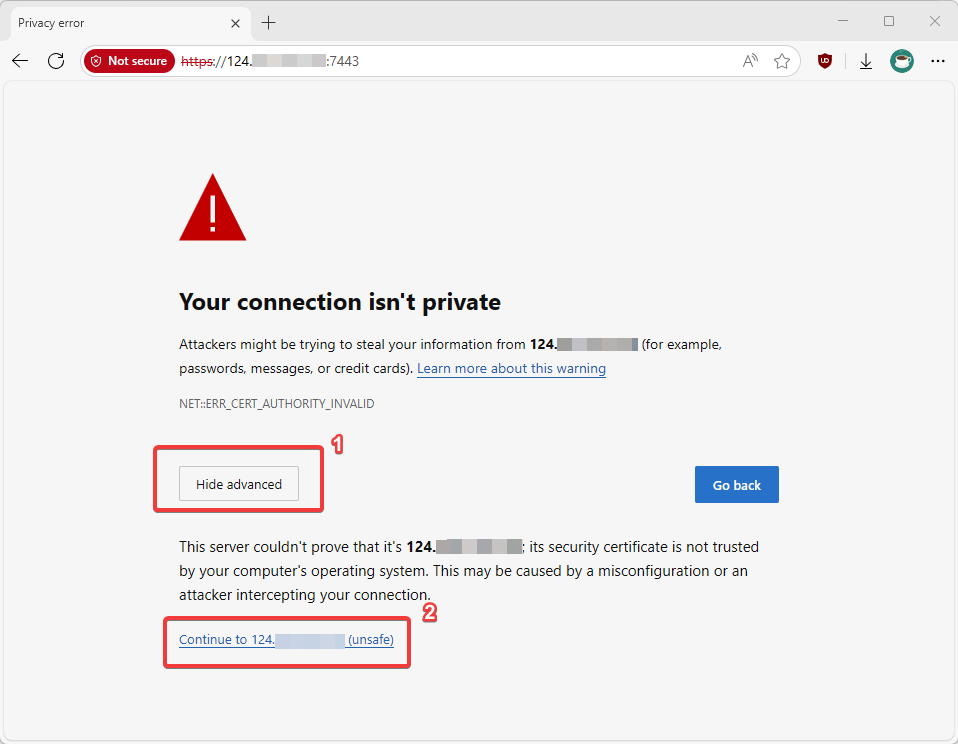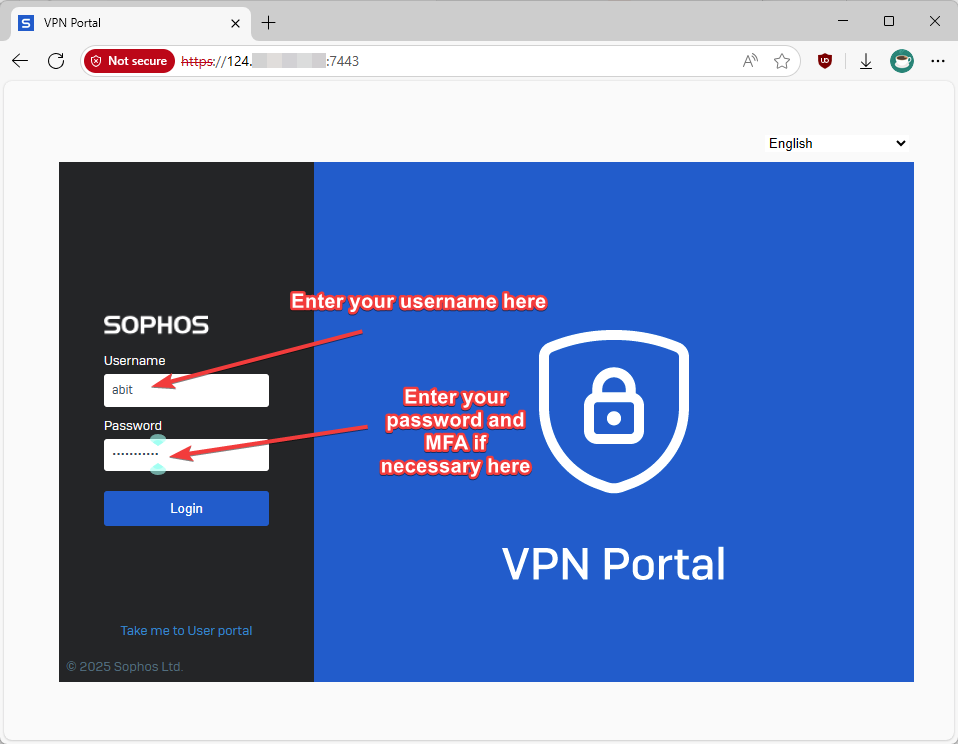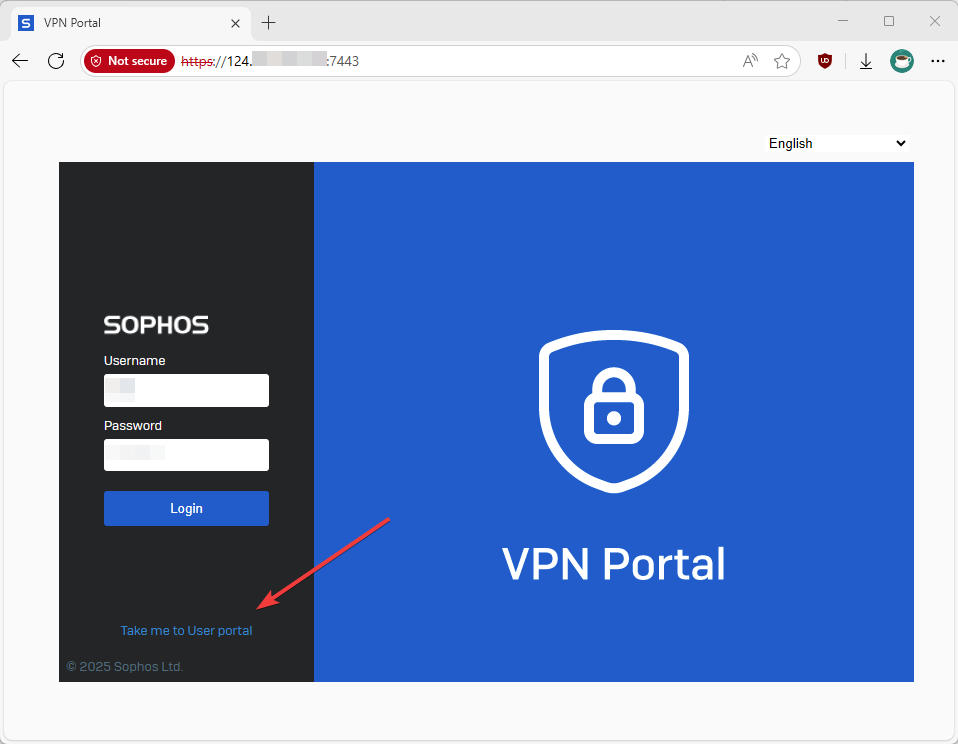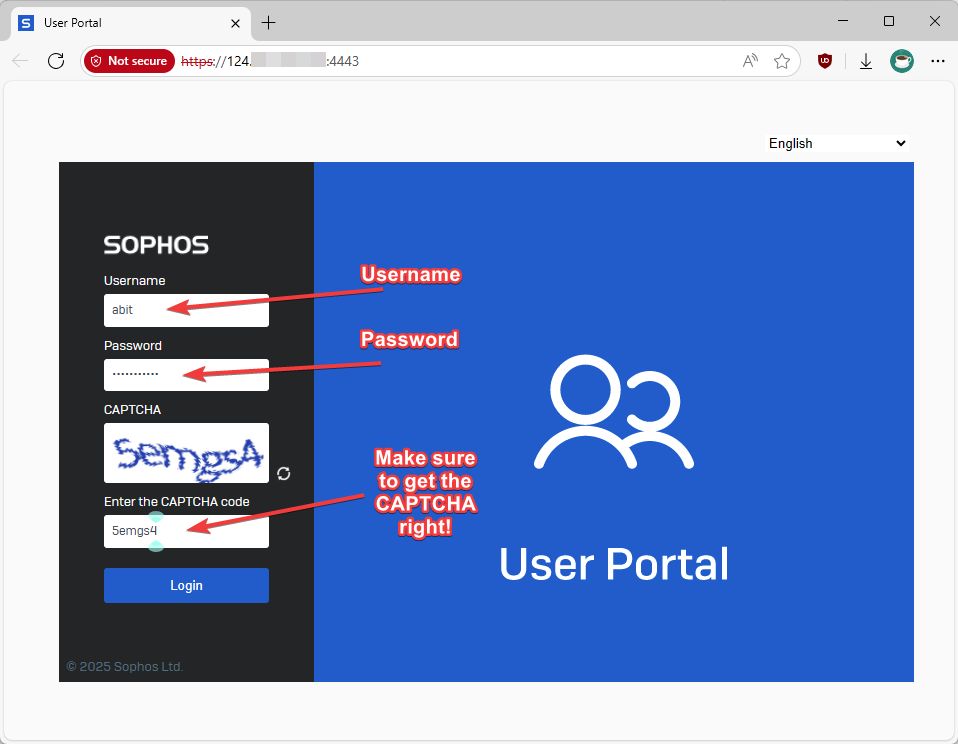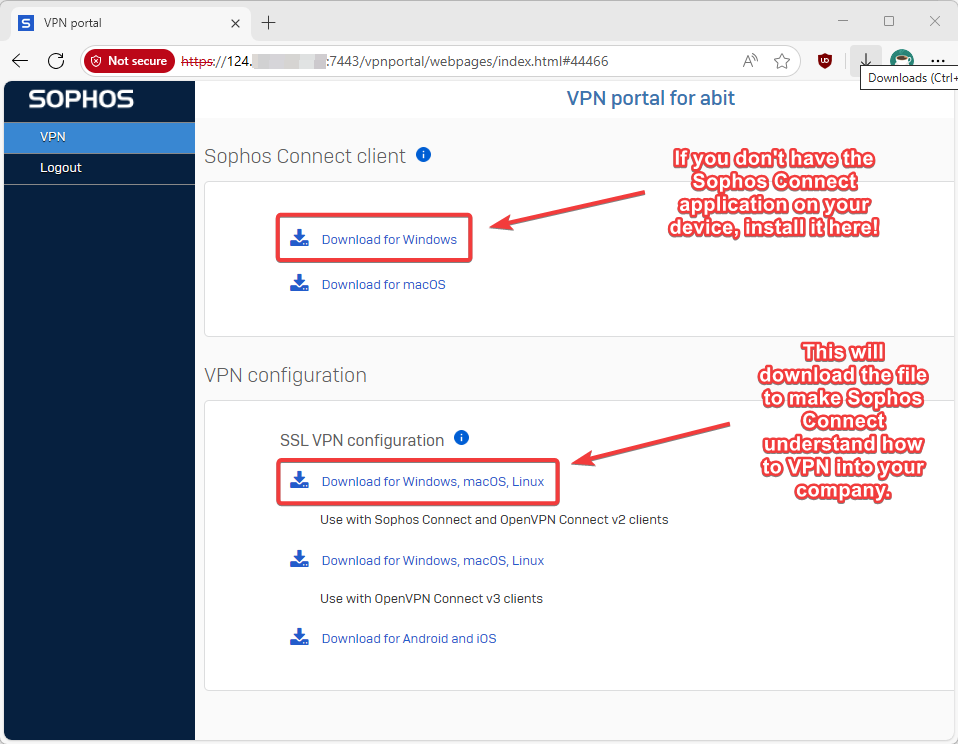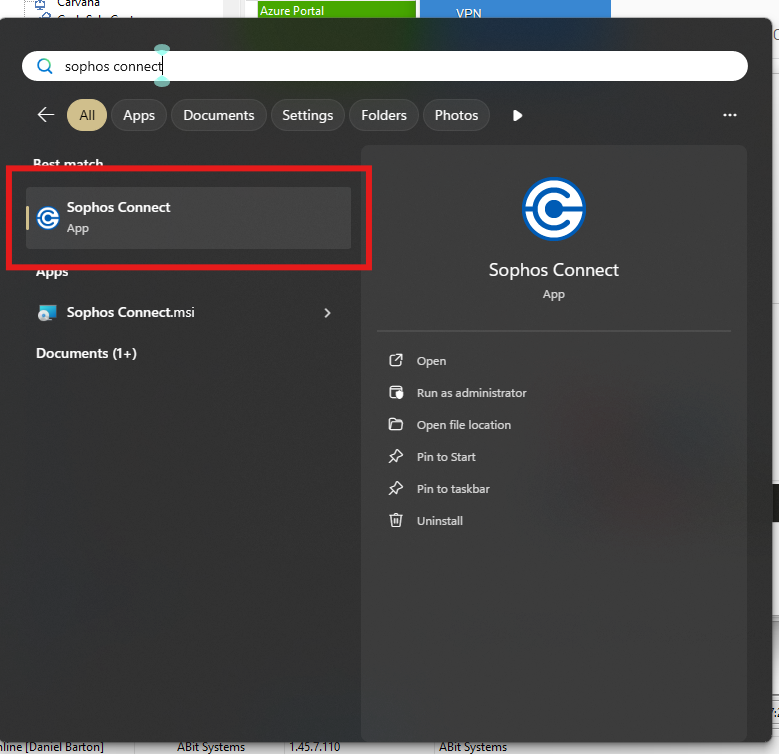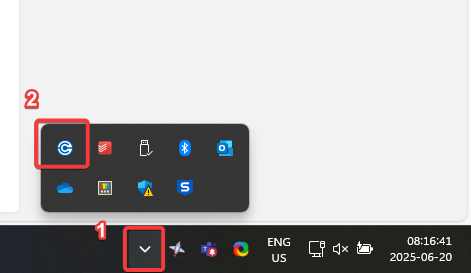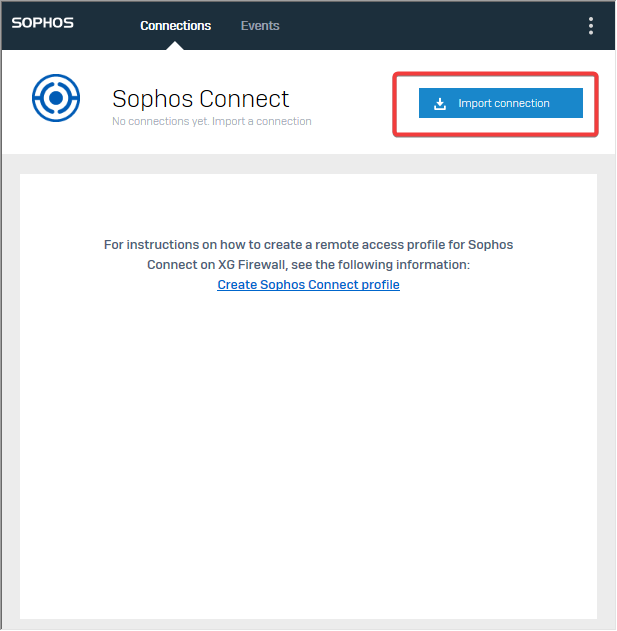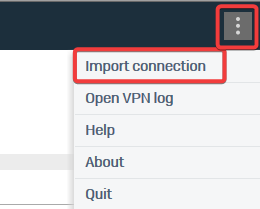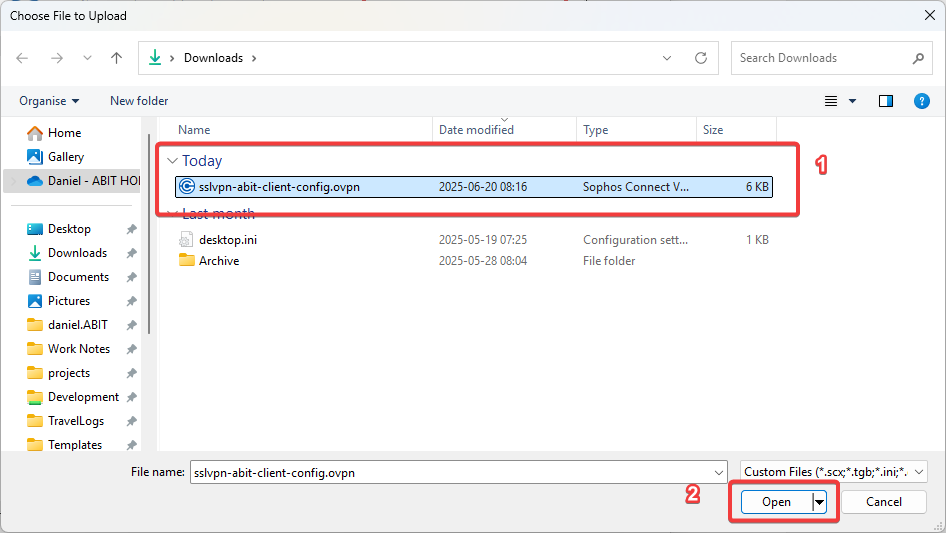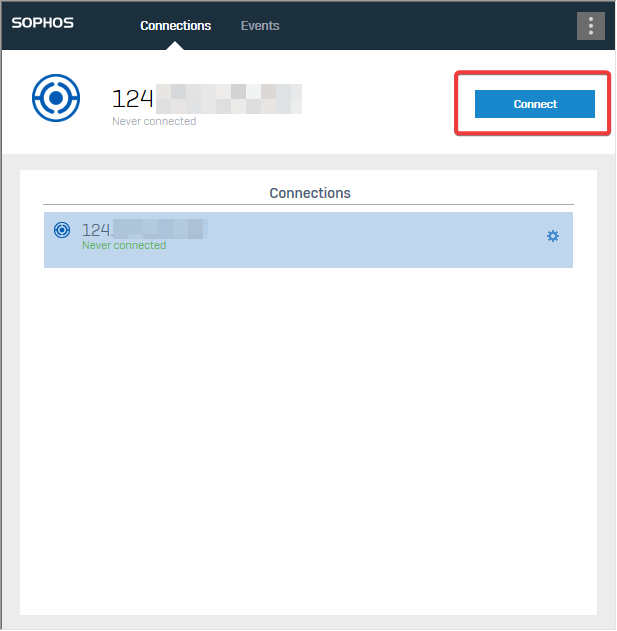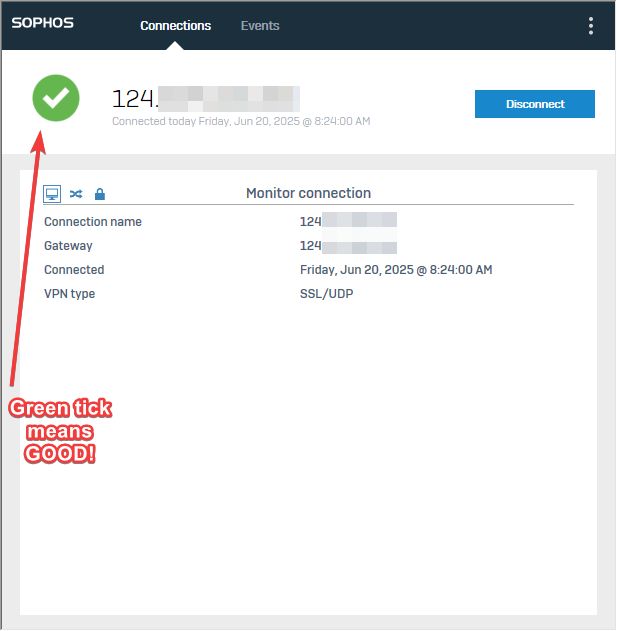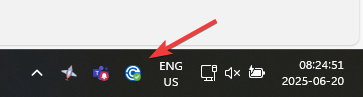VPN Guide
Need assistance to enable MFA? Look at this page: Sophos VPN - MFA Guide using Sophos Intercept X
1. Visit the VPN portal of your company by going to https://0.0.0.0:8443 or htttps://0.0.0.0:7443
(replace 0.0.0.0 with the IP address given, like https://49.21.255.29:8443.)
2. If prompted, click Advanced, then "Continue to x.x.x.x (unsafe)"
3. You should now see a screen similar to the image below. If your account has been allowed in the firewall, you can sign in here. If you can get into the VPN portal, skip to Step 6.
Username: [Username for the PC] / [Email]
Password: [Password for the PC]
Note: if you have MFA setup, you will need to enter those digits after the password from Sophos Intercept X App; Password+MFA Code, no spaces e.g.: "ClearSky654731"
If you have tried to log-in, but cannot; it may be because you have not been added to the allowed users in the firewall yet. If that is the case, please contact ABit.
4. Sometimes, you will need to generate your profile before the VPN will allow you to log-in. If that is the case, please click "Take me to User portal".
5. After a successful log-in to the User portal, your firewall profile has been generated. You will need to contact ABit once you have done this, so they can allow that profile to access the VPN.
6. Now that you are in the VPN portal, please download the following. You can skip the Sophos Connect client if you already have it installed.
7. Go to browser downloads upper corner folder double and double click config file or got to download folder windows and double click the Config file
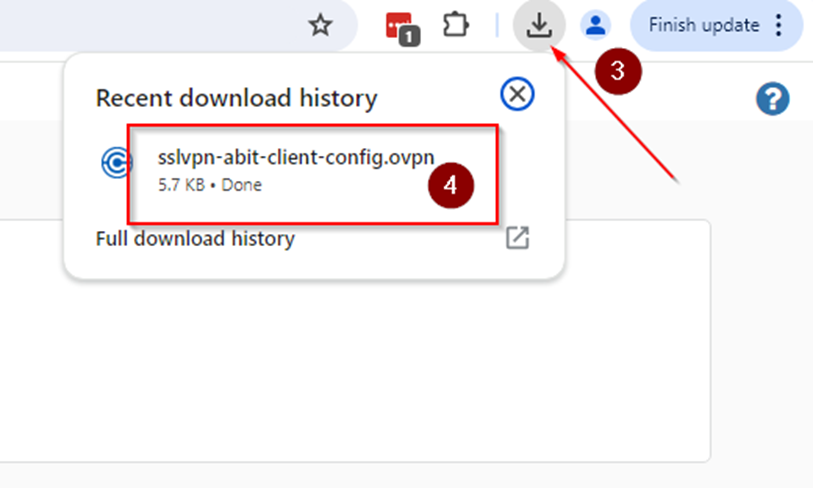
8. Open sophos connect.
9. Sophos Connect should now be open. If you do not see it in the taskbar, it is most probably hiding in the hidden menu. Try seeing if you find it there.
10. You will now need to click "Import Connection", and then navigate to the file you downloaded earlier. You can also find this in the Top-right dotted menu, and then "Import connection"
11.1. Choose the file.
12. You should now see that same IP address. Hit "Connect", and enter the same details that you needed to enter for the VPN portal. Be mindful of the MFA.
12.1. if you have MFA enabled with Sophos Intercept X, load your 6-digit code by clicking the 3 lines, going to Authenticator, and you should see your 6-digit code there.
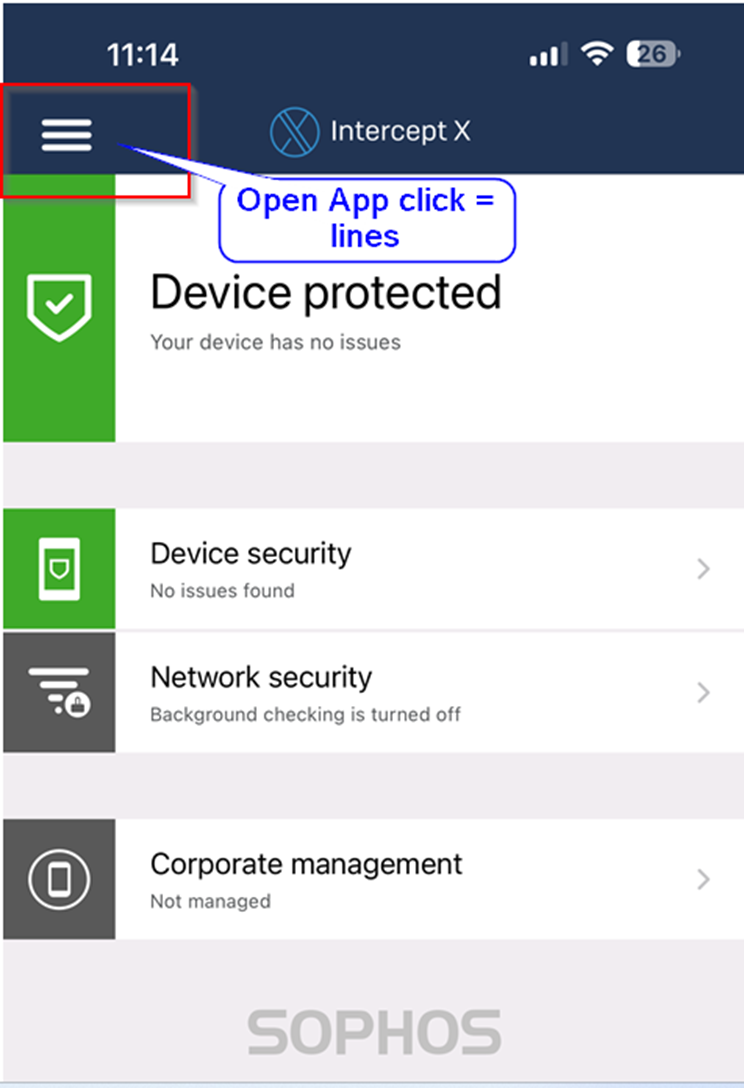 |
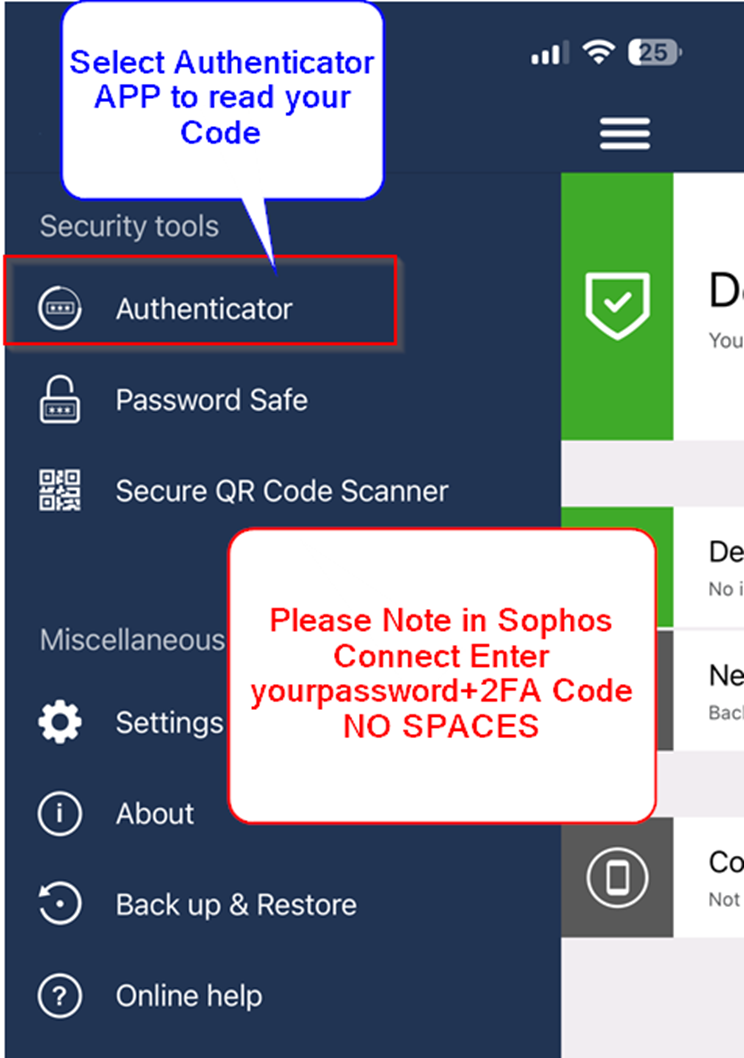 |
13. Sophos Connect should now be connected into your company, and you should be able to access company resources while out of the office.
You should also see a green tick on the taskbar icon itself.